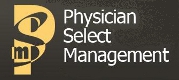
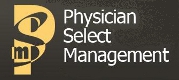 | Useful Answers |
|---|
| PSM Downloads --> Updating the eClinical Client Software |
Updating the eClinical Client Software This document describes using the CwUpdate tool to update the eClinicalWorks client following a version upgrade. Log in as the local administrator (pc-name\Administrator) and update the eCW client automatically: Launch the application and log in. You will be prompted to upgrade.
Follow the prompts to have the utility download and install the upgrade. (note that the download is over 150MB. The file takes some time to download, and running the update on more than 1-2 workstations at the same time may be inadvisable depending on your internet connection speed. Alternatively, a copy may be made available on a local server, and dramatically reduce download times.) First, click Upgrade:
Wait for CwUpdate to complete:
The download and installation process typically requires about 10-20 minutes (or even longer!) to complete. Clicking the
When registering the components of the update, it is not unusual to see the following error pop up - this is not normally an issue, and you may simply click Close the program and proceed.
When finished, the following window will open:
The update is complete, and you should now test the program to ensure that all features are working.
|