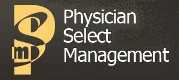|
|
Useful Answers |
|
PSM Downloads --> eCW Upgrade FAQ |
|
eCW Upgrade FAQ Q. Do you
upgrade us automatically or do we have to ask? Q. Do you upgrade
us automatically or do we have to ask? A. You must request the
upgrade. eClinicalWorks Corporation releases many
versions of their software each year, sometimes to add features or address
bugs that are only significant to a subset of their customers around the country.
Their official recommendation is that you seek to upgrade only if you know that
a newer version specifically addresses problems that you are having or introduces
new features that you need. For that reason, we do not automatically upgrade
customers every time eCW releases a new version. Q. How do
we know what features are in a newly released version? A. The person who is
identified as the practice "super user" should receive an eCW
"jelly bean" message when a new version is made available.
The message may also describe changes in features and functionality.
If it does not, contact your eCW support provider, SME, or strategic account manager. Q. Who do
we send the upgrade request to? A. Normally you would send
the request to your reseller. If you are an eCW direct client, then the request
would go directly to eClinicalWorks, and then either they or your reseller will contact PSM. A. After you notify your
upline of your desire to upgrade, they will contact eCW and ask to have the
new version "enabled" for you at eCW's
end. This is a critical path element. Unless the upgrade is enabled by eCW,
the APU tool will not download the patches and apply them to your system.
After the upgrade is enabled, either eCW or the reseller will notify PSM,
and then we will schedule it on our calendar. Q. Are
there any possible hold-ups or problems?
A. The biggest potential roadblock is an accounting hold.
If your eCW license and maintenance fees are current, the
upgrade will proceed. If not, the upgrade will be blocked at eCW's end.
Technical glitches can also prevent upgrades from completing.
If your practice has a slave database server (only a very small handful do)
then be advised that certain management reports may not be available until 24-48 hours after an upgrade. Q. How soon
can you do the upgrade? A. Typically within a week
of receiving your request, but during periods of high activity, allow 2-3
weeks lead time. 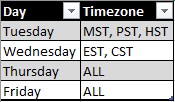
Q. Is
there a way to expedite my upgrade request? A. If you are willing to
shut down your practice 1-2 hours earlier than normal, we can often fit the
upgrade into an earlier time slot. Q. Q. At what time will the upgrade be attempted? A. PSM performs upgrades on weeknights. If the upgrade is scheduled to occur on Monday through Thursday, it will commence sometime after 5:30 pm in your time zone, and will be completed by 4:00 am the following morning. Since there are multiple upgrades being done each night, and customer databases are of different sizes, there is no way to predict exactly when a particular task will start or finish. If the upgrade is scheduled for a Friday night, it may not complete until the following Saturday afternoon. This is because we schedule more upgrades for Fridays than other days. If your practice has official weekend working hours, be sure to request an exception when you schedule the upgrade. Otherwise, users will be disconnected when the process begins. Q. Will
you notify us when the upgrade is complete? A. If you provide a contact email when you scheduled the upgrade, you will receive an email notification when it completes. Q. How long
will the upgrade take? A. Depending on the size of your practice's database, an upgrade may take as long as 12 hours, though the average is about 3. Your system will be offline during that time window. Since we host practices spread across five time zones, we start in the East and work westward. Once it is complete on the hosting side, you may also have to upgrade your local workstations (see below). Q. Can
we work on the system during the upgrade? A. No. We must take the
servers completely off-line to perform the upgrade. Q. What
do we do to prepare for the upgrade? A. First, contact your support or training team to determine what materials are available for you to familiarize yourself with the new features or requirements. Second, contact your IT support team to make sure your server and workstation hardware will support the upgrade (the server check is not necessary for cloud-hosted clients). Third, schedule as few patients as possible for the day following the upgrade, so any unforeseen issues with the system do not distract from your practice. Fourth, plan on an early start that morning, so the client upgrades can be run without disrupting your workday. Q. How
early should I come into the office on the day following the upgrade? A. It depends on how many
workstations you have in your practice that use the "fat client" to access eCW instead of the browser version or RDP. the longer the local part of your upgrade will take. For small practices, a good rule of thumb is one hour per 8 workstations. For larger practices, your local IT can use tools and techniques to distribute the new client software much faster. Q. What
do I do if I come in and the expected upgrade has not occurred? A. Don't panic. This happens in about 5% of the cases. Many things can interfere with an upgrade, but most often there turned out to be a hold on your account or a technical glitch was encountered that caused the upgrade to abort. We will work with you to resolve the problem and then reschedule the upgrade. For this reason, a scheduled upgrade task should always be regarded as an
"upgrade attempt," not a guarantee. It is important to set
expectations correctly. Q. How
does the client upgrade work? A. For our customers who use the Chrome browser or Remote Desktop access methods, you don't need to do anything. We do it all for you. For those customers using the eCW client "exe" version (aka "fat
client"), it's a bit different. When you log into the eClinicalWorks program, it checks to see that the client version matches the server version. If it does not, you are presented with a prompt to download the updated version. This update is a large file, approximately 150MB in size, so keep that in mind while upgrading multiple PCs over your Internet connection. The upgrade may take as long as an hour per workstation for very slow connections or remote offices. The new version will launch automatically once the upgrade completes. |